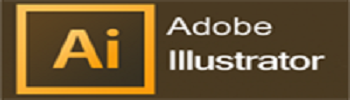The Illustrator Environment
- Touring the interface
- Scaling the interface
- The Toolbox
- Panels
- The Properties panel
- Panning and zooming
- Using the Navigator
Selection
- The Selection tool
- The Direct Selection tool
- Drawing Tools
- Basic Drawing Tools
- Drawing Exercise, Coloring
- Drawing assistance tools
- Draw Inside, Pen Tool
- Pen Tool exercise
- Pen Tool alternatives
- Curvature Tool
- Distort and Transform tools
- Symmetrical drawing
- Concentric drawing techniques
- Manual tracing exercise
Color
- Color models in Illustrator
- The Swatches panel
- Global swatches
- Spot colors
- Using tints
- Color groups
- The Color Guide panel
Strokes
- Stroke attributes
- Creating dashed lines
- Creating dotted lines
- Creating arrowheads
- Variable width strokes
More on Selections
- The Lasso tool
- The Magic Wand
- Saving selections
Alignment, Distribution, and Stacking
- Aligning objects
- Aligning points
- Distributing objects
- Using key objects
- Changing the stacking order
- Using the draw modes
Groups
- Working with groups
- The Group Selection tool
- Using Isolation Mode
Layers
- Using layers
- Targeting objects using layers
Transforms
- Using the specific Transform tools
- Using the Free Transform tool
- Using Transform Again
- The Transform Each command
- Transforms as an effect
Drawing by Construction
- Compound Paths and Shapes
- The Pathfinder panel
- The Shape Builder
- Clipping masks
Drawing Tools
- The Pen tool
- The Curvature Pen tool
- The Shaper tool
- The Pencil tool
- Drawing with the Eraser tool
- Improving paths
Using Guides and Grids
- Creating and removing guides
- Making guides from objects
Gradients
- Linear gradients
- Radial gradients
- Freeform gradients
- Gradients on strokes
Patterns
- Creating a pattern
- Pattern strokes
- Transforming patterns
Symbols
- Static symbols
- Dynamic symbols
Blends, Blending, and Transparency
- Using blends
- Replacing a blend spine
- Using blending modes
- Using opacity masks
Appearances
- The power of appearances
- The Appearance panel
- Illustrator effects
- Photoshop effects
- Editing or removing effects
- Graphic styles
- The Eyedropper tool
Brushes
- Calligraphic Brushes
- Scatter Brushes
- Art Brushes
- Bristle Brushes
- Pattern Brushes
- Image Brushes
Type
- Character formatting
- Paragraph formatting
- Using Text styles
- Fonts
- Variable and SVG Fonts (New in CC 2018)
- Touch Type
- Type on a Path
- Type and Shapes
- Warp Text
3D Type
- Create Outlines from Text
- Image within Text
- Text Wrap
- Type Exercise
Image
- Working with Images
- Preparing simple images for tracing
- Preparing complex images for tracing
- Image Trace
- Improving and Coloring traced images
Pixels to Vectors
- Using Image Trace
- Using Photoshop with Image Trace
Modifying Artwork
- Recolor artwork
- The Puppet Warp tool
Artboards
- Working with artboards
- Arranging artboards
Export & Integration
- Packaging Illustrator files
- Export as other file types
- Asset Export
- Legacy Save for Web
- PDF files and Illustrator
- Saving work for Print
- Saving work for Web
- Export for Screens
- Integration with Bridge
Efficiency in Illustrator
- Creating your own workspaces
- Keyboard shortcuts
- Custom views
- Custom toolboxes
New Features in Adobe Illustrator 2020
- Simplify Path
- Delete Anchor Point Tool update
- Faster Effects
- Recolor Freeform Gradients
- Auto Spell Check
- Background Save
Illustrator Training center in West Delhi, Uttam nagar. Best certified computer course curriculum for professional learning institute near Dwarka, Uttam Nagar, Jankapuri, Tilak Nagar, Subhash Nagar, Tagore Garden, Rajouri Garden, Ramesh Nagar, Moti Nagar, Kirti Nagar, Shadipur, Patel Nagar, Rajendra Place, Karol Bagh, Jhandewalan, Ramakrishna Ashram, Connaught Place, vikaspuri, najafgarh, Delhi Cantt, Dhaula Kuan, Palam Colony, Palam Villag, Dabri, Hari Nagar, Fateh Nagar, Raja Garden, Punjabi Bagh, Shivaji Park, Paschim Vihar, Peeragarhi, Inderlok, Netaji Subhash Place, Pitampura, Rohini, Chandni Chowk, New Delhi, East Delhi, North Delhi, West Delhi.