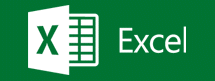- Part Time
- Duration : 1 Month
- Class : 1.5 Hrs Daily
- Days : Mon-Fri.
- Half Time
- Duration : 2 Weeks
- Class : 3.00 Hrs Daily
- Days : Mon-Fri.
- Full Time
- Duration : 1 Week
- Class : 4.5 Hrs Daily
- Days : Mon-Fri.
Module 1
WORKING WITH LISTS
- Sorting Records in a List
- Using AutoFilter in a List
Module 2
WORKING WITH CHARTS
- Creating a Chart with the 2D or 3D
- Create Column Chart
- Create Pie Chart
- Create Line Chart
- Create Cylinder chart
- Create Cone chart
- Create Bar Chart
- Moving a Chart
- Resizing a Chart
- Changing a Chart Type
- Editing Chart Text
- Modifying Chart Options
- Formatting Category & Value Axis Data
- Formatting a Data Series
- Changing a Chart’s Source Data
Module 3
WORKING WITH GRAPHICS
- Using the Drawing Toolbar
- Formatting Objects
- Inserting WordArt
- Inserting an Smart Art
- Modifying an Smart Art
Module 4
WORKGROUP COLLABORATION
- Web Page Preview
- Converting Worksheets into Web Pages
- Inserting Hyperlinks
- Viewing & Editing Comments
Module 5
IMPORTING & EXPORTING DATA
- Importing External Data into Excel
- Importing Text Data into Excel
- Importing Data from a Database
- Exporting Data from Excel
- Publishing Worksheets & Workbooks to the Web
Module 6
FORMATTING NUMBERS
- Using Conditional Formatting
- Removing Conditional Formatting
- Format As table
- Create our Styles
Module 7
WORKING WITH RANGES
- Using the HLOOKUP Function
- Using the VLOOKUP Function
Module 8
CUSTOMIZING EXCEL
- Creating a Macro
- Running a Macro
- Editing a Macro
- Adding a menu to the Menu Bar
- Adding a Commands to a Menu
- Adding Buttons to a Toolbar
Module 9
DATA ANALTSIS TOOLS
- Tracing Formula Precedents
- Tracing Cell Dependents
- Error Checking
- Creating a Pivot Table
- Rearranging a Pivot Table
- Filtering Pivot Table Data
- Creating a Pivot Chart
Module 10
SUMMARIZING DATA
- Adding Subtotals to a List
- Nesting Subtotals
- Applying Advance Filters
- Adding Group & Outline Criteria to Ranges
- Using Data Validation
- Text to Column
Module 11
WHAT –IF DATA ANALYSIS
- Using Goal Seek
- Using Data Table
- Creating & Displaying Scenarios
Module 12
WORKGROUP COLLABORATIONS
- Locking/Unlocking Cells in a worksheet
- Protecting a Worksheet
- Protecting a Workbook
- Creating a Shared Workbook
- Tracking Changes to a Workbook
- Accepting & Rejecting Changes to a Workbook
- Password Protecting a Workbook
- Merging Workbooks
Module 13
Format of cells
- Number
- Alignment
- Border
- Fills
- Cell Size
- Visibility
- Organize Sheets
- Protection
Module 14
Formula’s
- Sum
- Product
- Average
- IF
- Days360
- Date
- Ceiling
- Floor
- Round
- Round up
- Round down
- Power
- Count
- CountA
- Count If
- Sum if
- Maximum
- Minimum
- Hlookup for single worksheet
- Vlookup for single worksheet
- Hlookup & Vlookup for multiple Sheet
- Index
- Show formula
- Dmin
- Dmax
- Dcount
- Dsum
- Dget
- Now
- Today
- Weekday
- SQRT
- Mod
- Upper
- Lower
- Left
- Right
- Exact
- Len
- Match
- Roman
- Proper
- Pmt
- Concatenate
- IF Function & Nested IF Statements
And & Or Functions - Disc
- Log
- AverageA
- Dollar
- MaxA
- MinA
- Count Blank
- Large
- Iferror
- And
- Coupdays
- Not
- Mode.SNGL
- Median
- FV
- PV
- Round down
- Round up
- IPMT
- Sumifs
- Mode
- Dateif
- Countifs
- Receive
- PPMT
- Rate
- Networkdays
- Coupnum
Module 15
Custom Views
- Add, Delete, Show
Module 16
Print Settings
- Page Break
- Print Area
- Print Titles
- Background
- Part Time
- Duration : 1.5 Months
- Class : 1.5 Hrs Daily
- Days : Mon-Fri.
- Half Time
- Duration : 3 Weeks
- Class : 3.00 Hrs Daily
- Days : Mon-Fri.
- Full Time
- Duration : 2 Weeks
- Class : 4.5 Hrs Daily
- Days : Mon-Fri.
Mathamatical & Statical Function’s
- Sum
- Product
- Average
- Ceiling
- Floor
- Round
- Round Up
- Round Down
- Power
- Count
- Counta
- Maximum
- Minimum
- Mode
- Median
- Log
- Dollar
- Averagea
- Mina
- Maxa
- Large
- Sqrt
- Mod
- Roman
- Rank
- Rank Average
- Rand
- Rand Between
Logical Function
- If
- Nested if
- SumIf
- Sumifs
- Averageif
- Averageifs
- Countif
- Countifs
- Or
- Not
- And
- Iferror
- If Function & Nested If Statements And & Or Functions
- Maxifs
- Minifs
Text Function’s
- Upper
- Lower
- Left
- Right
- Exact
- Len
- Mid
- Concatenate
- Proper
- Trim
- Substitute
- Search
- Find
Date & Time Function’s
- Days360
- Date
- Networkdays
- Now
- Today
- Weekday
- Effect
- Eomonth
- Edate
- Workdays
- Datedif
Lookup &Reference Function’s
- Index
- Match
- Lookup
- Choose
- Offset
- Offset with Match
- Xlookup
- Transpose
- Hlookup For Single Worksheet
- Vlookup For Single Worksheet
- Hlookup & Vlookup For Multiple Sheet
- Match And Find Record By Vlookup And Hlookup
- Approximate Match With Vlookup
- Exact Match With Vlookup
- Nesting Lookup Function
- Show Formula
- Choose Function with Vlookup
- Indirect
Financial Functions
- Pmt
- Rate
- Ppmt
- Ipmt
- Fv
- Pv
- Coupdays
- Coupnum
- Ispmt
- Sln
- Cumprinc
- Cumipmt
- Ddb
- Db
- Received
Database Function’s
- Daverage
- Dproduct
- Dmin
- Dmax
- Dcount
- Dsum
- Dget
Working With Charts
- Creating a Chart with the 2D or 3D
- Create Column Chart, Pie Chart
- Create Pateros Charts
- Create Speed- O-Meter Chart
- Moving a Chart One to another Sheet
- Resizing a Chart, Changing a Chart Type
- Editing Chart Text, Modifying Chart Options
- Formatting Category & Value Axis Data
- Formatting a Data Series
- Changing a Chart’s Source Data
Formats Cell
- Cell Format.
- Data Bars, Color Scales & Icon Sets.
- Sorting basic.
- Sorting based on Customized List.
- Customized Sorting (Advanced).
Conditional Formatting with Rules & Color Scale
- Using Conditional Formatting
- Removing Conditional Formatting
- Format As table
- Create our Styles
- Conditional formatting with formulas
- Conditional formatting with Form Controls.
Data Management with Data Validation
- Data Validation and dealing with Invalid Data.
- Group and Outline Data
- Data Consolidation.
- Data text to column.
- Custom Views
DATA ANALYSIS
- Tracing Formula Precedents
- Tracing Cell Dependents
- Error Checking
Summarizing Data by Subtotal With grouping
- Adding Subtotals to a List
- Nesting Subtotals
- Adding Group & Outline Criteria to Ranges
- Using Data Validation
- Text to Column
What –If Data Analysis
- Using Goal Seek
- Using Data Table
- Creating & Displaying Scenarios
Sorting & Filtering
- Sorting Records in a List
- Using AutoFilter in a List
- Filter & Advance Filter
- Applying Advance Filters
Protecting Excel Workbook & Sheet
- Locking/Unlocking Cells in a worksheet
- Protecting a Worksheet
- Protecting a Workbook
- Creating a Shared Workbook
- Tracking Changes to a Workbook
- Accepting & Rejecting Changes to a Workbook
- Password Protecting a Workbook
- Merging Workbooks
Workgroup Collaboration
- Web Page Preview
- Converting Worksheets into Web Pages
- Inserting Hyperlinks
- Viewing & Editing Comments
Customizing Macro By Action Button
- Creating a Macro with Condition
- Running a Macro, Editing a Macro
- Adding a menu to the Menu Bar
- Adding a Commands to a Menu
- Adding Buttons to a Toolbar
Working with Pivot Table & Pivot Chart
- Creating a Pivot Table
- Rearranging a Pivot Table
- Filtering Pivot Table Data
- Creating a Pivot Chart
Reprting With Payroll Statement
- MIS Report
- Profit & Loss a/c statement
- Balance sheet
- Worker contribution statement
- Cash flow statement
- Debtor’s & Creditors statement
- Inventory statement
- BRS Statement
- Fixed Assets & fund statement
- Payroll Report
- P.F & E.S.I Report
Advance Paste Special Techniques
- Paste Formula’s,Paste Formats
- Paste Validations
- Transpose Tables
- Paste data
Special Operation
- Find record by drop down list according To condition
- Dash Board
- Working with the Web and External Data
- Inserting a Hyperlink
- Importing Data from an Access Database or Text File
- Importing Data from the Web and Other Sources
- Working with Existing Data Connections
- Speed o Meter
Print Settings
- Page Break
- Print Area
- Print Titles
- Background